Panopto: Managing Your Recordings within Moodle
All Panopto recordings are managed within the LSU Panopto Web Portal, which you can access via the Panopto Moodle Block in your Moodle course. To manage your recordings you must do the following.
To Manage Your Panopto Recordings within Moodle:
- Log in to Moodle, open your desired course, and click the Blocks button found on the right side panel.
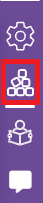
- Scroll to the Panopto block and click Course Settings.
Note: If you DO NOT see the Panopto block, you may need to turn the block on. To do so, see the top of the following article: Getting Started with Panopto for Moodle.
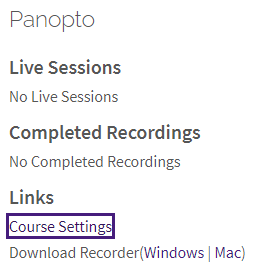
- You will then be taken to the LSU Panopto Web Portal in a separate window. Exit out of the settings window that appears.

- You will now be able to manage all of your recordings.
Referenced from: Panopto
17476
6/13/2025 4:00:28 PM