Panopto: LSU Student Overview
This article has not been updated recently and may contain dated material.
General Information
Panopto for students is a video platform that may be used by instructors, which includes software for watching videos and viewing live streaming video all with interactive video players. Panopto is a great resource for watching lectures and supplemental video tutorials for increased learning in and outside of the classroom and to improve a student's learning ability. It is available to active LSU students if an instructor decides to use Panopto. This is not a recording program for students, but rather a viewing experience provided by faculty and staff. For student video assignments, see Submitting a Panopto Video Assignment.
Student Features within Panopto:
As a student using Panopto, there are several options in which you can interact with a Panopto video provided by your instructor. For more information read these articles on:
- Taking Notes -- Allows student to take notes on videos posted by instructors while the video is watched. Notes are saved to the video and can be viewed afterwards.
- Commenting -- Allows students to comment and ask questions during a video presentation.
- Bookmarking -- Allows students to Bookmark assignments during a video presentation.
- Rating -- Allows students to rate a video presentation.
Viewing Recordings in Moodle
As a student, you can view Panopto recordings within your instructor's Moodle course. To view your instructor's Panopto Recordings:
- Log in to Moodle.
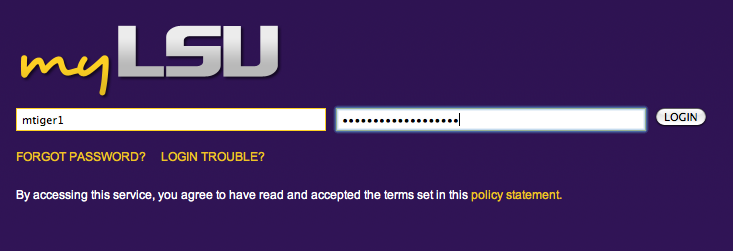
- Select your instructor's Moodle course.

- Scroll to the Panopto Focus Moodle Block, which can be found under course tools on the Moodle Page, and under Complete Recordings, select your desired recording.
NOTE: If there are multiple recordings, you will need to select Show All to show the full list of recordings.
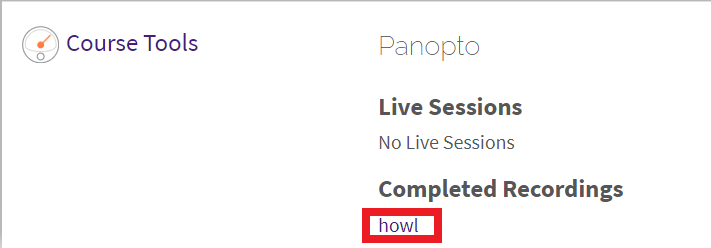
- You will then be taken to the Panopto viewer in a separate tab. There you will be able to view the recording, take notes, make bookmarks and comment.
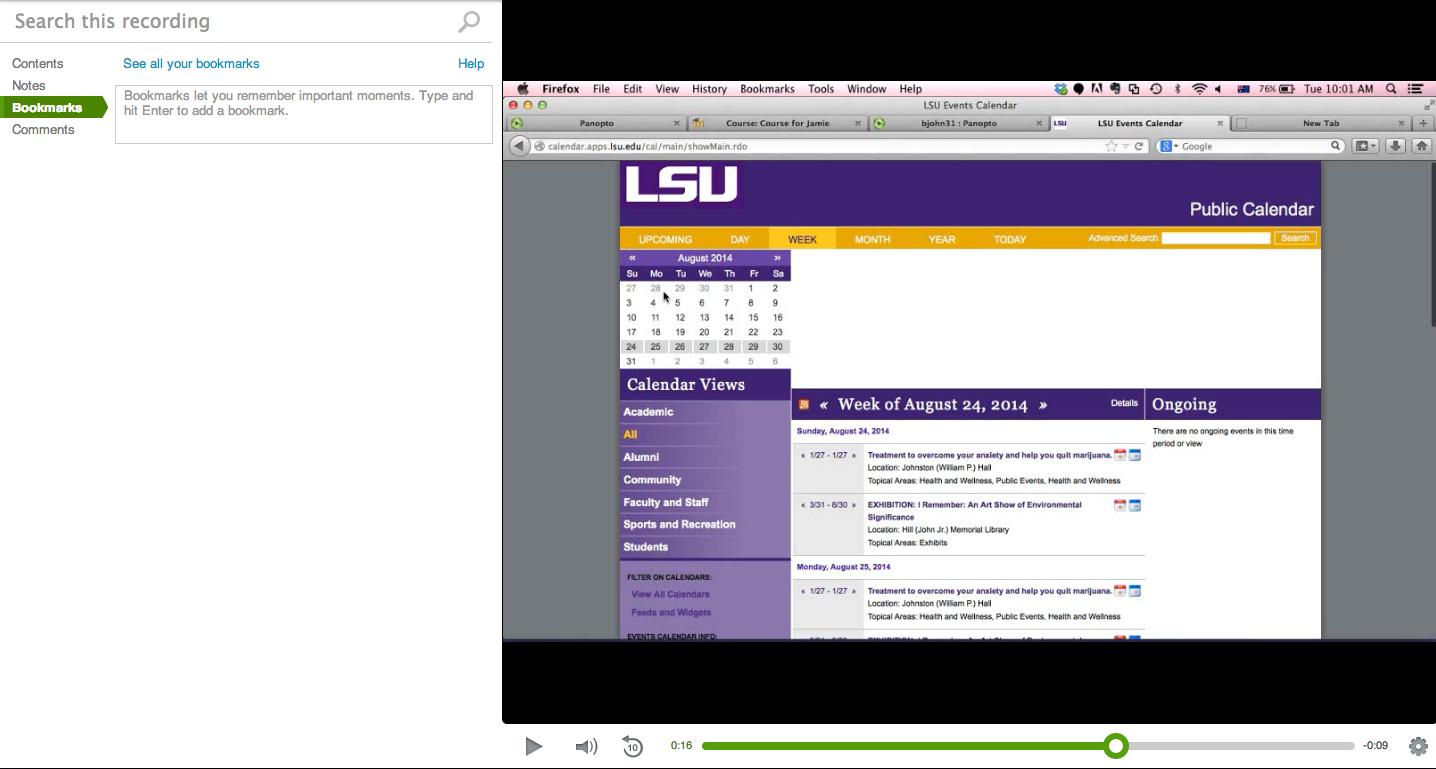
Note: If you are having trouble viewing videos, try viewing them in Chrome. If Chrome does not work, please try following these steps to reset Chrome (this will delete all saved settings, so export them first): https://support.google.com/chrome/answer/3296214?hl=en.
Referenced from: Panopto Support
17482
1/10/2024 1:14:30 PM