Office 2016: Installation Instructions (Enterprise Version)
This article has not been updated recently and may contain dated material.
To Install Microsoft Office 2016 through TigerWare:
1. Uninstall any Beta or Trial Versions of Microsoft Office 2016. (Required)
2. Download Microsoft Office 2016 from TigerWare.
- Select Microsoft Office 2016 Professional Plus version and then download the correct bit (32 or 64) for your operating system.
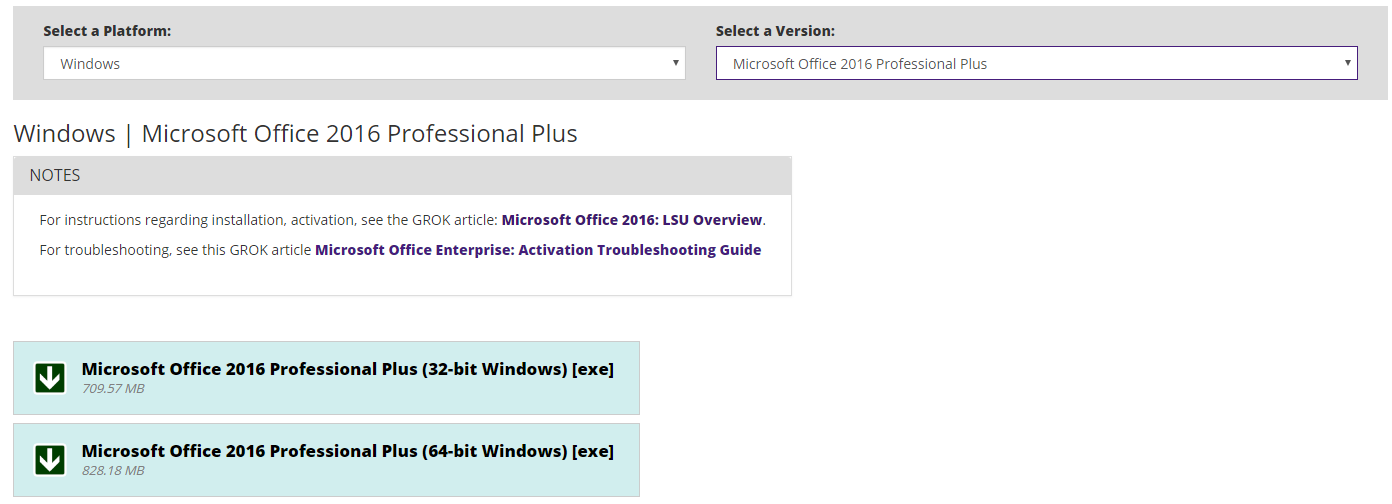
- Open the .exe file from your download location.
3. Select Upgrade. You may click Customize to keep specific Office products from upgrading or to change the download location.
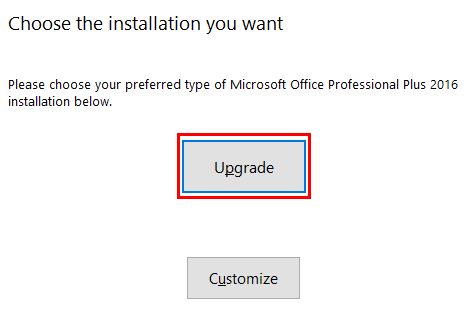
4. Microsoft Office 2016 will begin to install. After it has finished, it will display the message below. You can now open Office 2016 from your programs folder or Start menu.
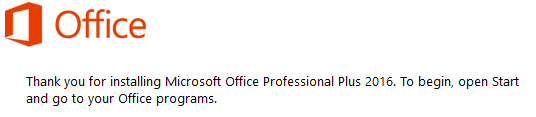
For information on how to activate Office 2016, please view the following: https://grok.lsu.edu/Categories.aspx?parentCategoryId=3412
Referenced from: Microsoft
18023
11/15/2024 11:26:21 AM