Outlook 2016 (Mac): Add / Edit Contacts
To Create Contacts in Outlook 2016 for Mac:
1. Open Outlook 2016.
2. Click the People Icon on the bottom left of the screen.
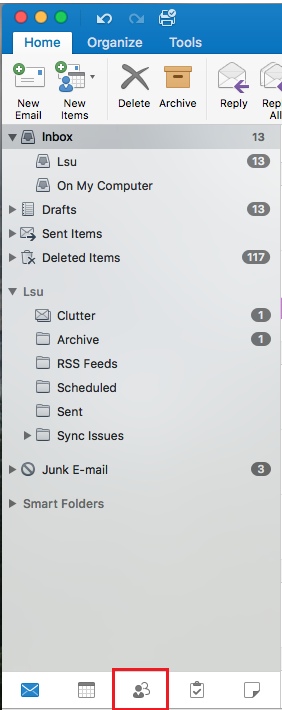
3. On the toolbar, click New Contact.

4. Enter the Contact's Information in the new window.
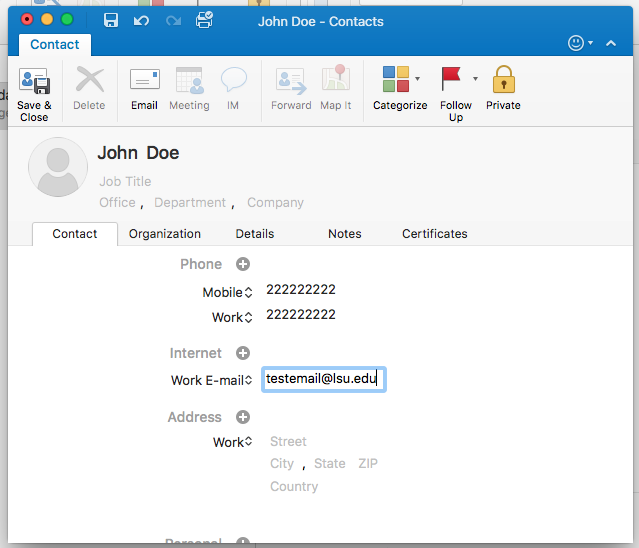
To Edit Contacts in Outlook 2016:
1. Follow steps 1 and 2 in the above steps.
2. Double Click the contact you wish to edit.
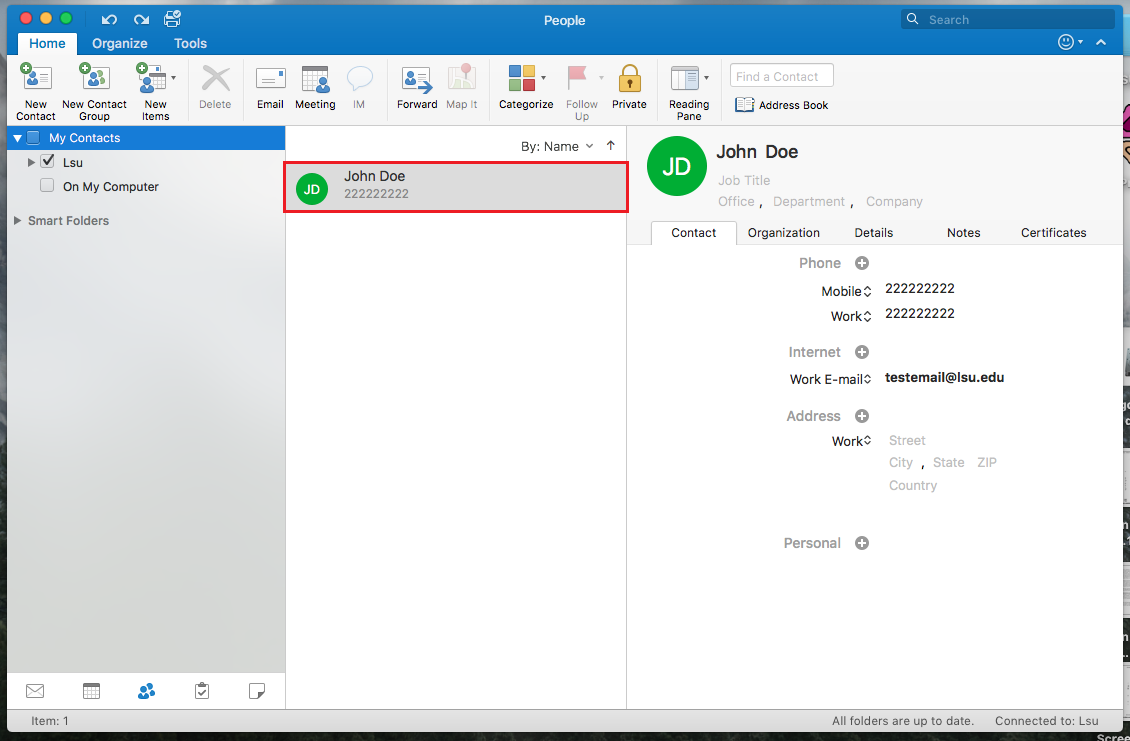
3. Make the desired Edits the contact on the sidebar of the window.
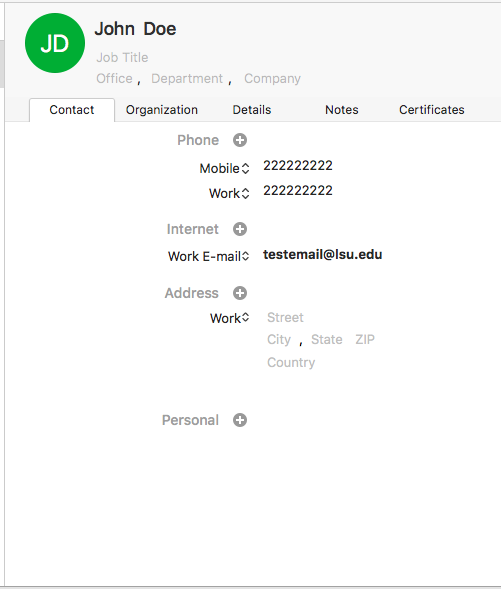
Referenced from: Microsoft
19572
9/2/2025 7:43:17 AM