The information in this article can be used for staff members who need to know how to access departmental email accounts that have been delegated to them.
To Add Another Person's Mailbox:
If you frequently refer to another Exchange folder, you can add the exchange mailbox to your own profile. This will automatically open the other mailbox each time you open Outlook. Note: the person who is sharing the mailbox must have already granted you the Folder visible permission.
As the manager, complete the following steps:
OWA (via outlook.com):
1. Right click on the "Folders" heading of the Exchange mailbox, and click Folder Permissions.
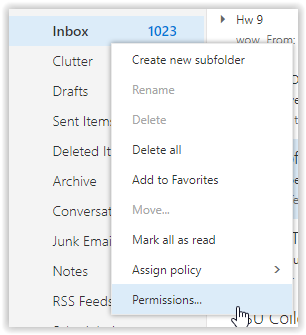
2. Click the + sign at the top and type the name of the person you want to delegate to, then press Add.
3. Set the desired permissions level and any other permissions settings.
4. Under Permissions within the Other section, select the Folder visible check box.
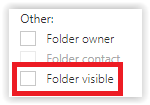
5. Right-click on any specific folder the delegate needs access to and repeat steps 1-4.
- If it is a subfolder, they will need permissions to the parent folder as well. For instance, if they need access to a subfolder of the inbox titled "Invoices", they will need view permissions to the Inbox as well as the "Invoices" folder.
6. Click OK.
Outlook on desktop:
1. Open the File menu at the top, then click Account Settings and then Delegate Access.
a. Click Add then type the name of the person to whom you'd like to delegate access.
b. Double click the name to add and then press OK.
c. Choose the desired permissions level for the Inbox, then press OK and OK again.
2. Go back to the home page in Outlook and right click the name of your account ( ie miketiger@lsu.edu ).
a. Click Properties then to go the Permissions tab.
b. Click Add and type the name of the delegate once more to add them.
c. Set the desired permissions level and any other permissions settings.
d. Make sure the "Folder Visible" box is checked or they will not be able to see the folder.
3. Repeat steps 2. a-d for any folders and subfolders to which you'd like to delegate access, ie the inbox and subfolder of the inbox that should be accessible. If it is a subfolder, they will need permissions to the parent folder as well. For instance, if they need access to a subfolder of the inbox titled "Invoices", they will need view permissions to the Inbox as well as the "Invoices" folder.
As the delegate, complete the following steps:
To Open Another Person's Folders:
OWA (via outlook.com):
1. Right click on the Folders group in the left sidebar, and select Add shared folder.
2. Type in the email address of the shared account you have been given access to, then click Add.
3. You should now be able to see the account as an additional folder in your left-hand sidebar. If desired, you may right click it and select Add to Favorites to display it at the top of your sidebar.
Outlook on desktop:
1. Open the File menu at the top, then click Account Settings, then Account Settings again.
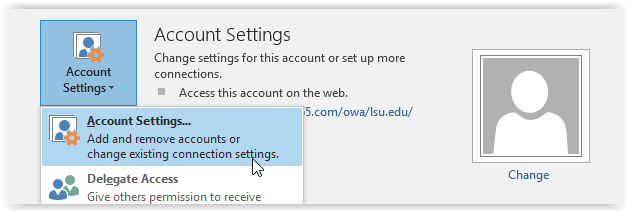
2. Select the name of the account and click Change and then More settings.
3. Go to the Advanced tab and under "Mailboxes- Open these additional mailboxes" click the Add button.
4. Type the name of the person who has delegated folder access to you and press OK, then Next then Done and close the account settings window.
5. Open the File menu again and choose Open & Export from the left-hand pane Folder.
6. Type the name of the person who has delegated access to you, choose the folder type of "Inbox" then press OK.
7. The shared folders should appear in the bottom on the accounts pane to the left.
Referenced from: support.office.com