Gear To Geaux: macOS Setup Guide
This article will guide you through the process of setting up your Gear To Geaux macOS laptop.
To Set Up your Gear To Geaux Mac laptop:
- Select A Language and click the Next Arrow.
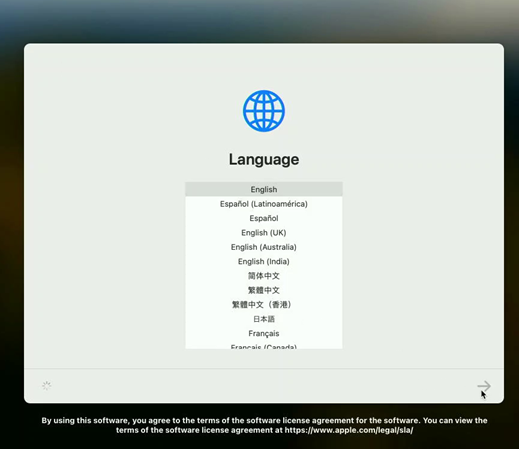
- Select A Country and click Continue.
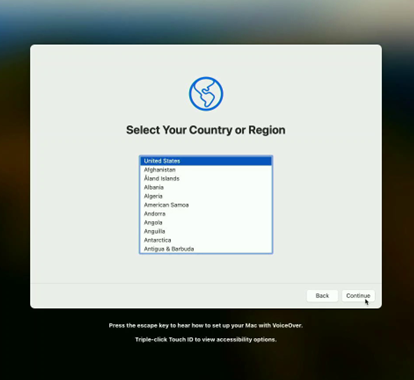
- For the Accessibility screen, select any of the options to enable them and then click Continue. Otherwise, click Not Now.
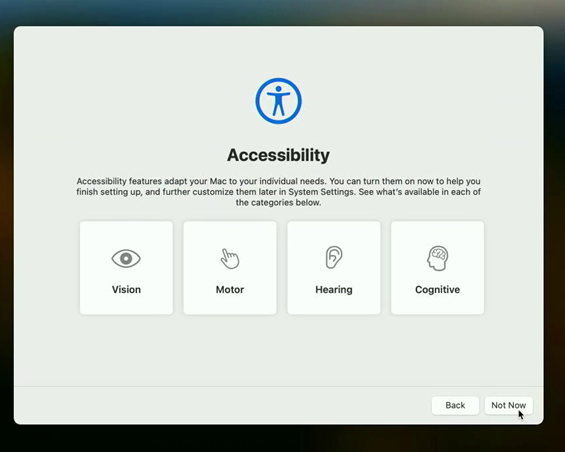
- Select the EDUROAM network on the list.
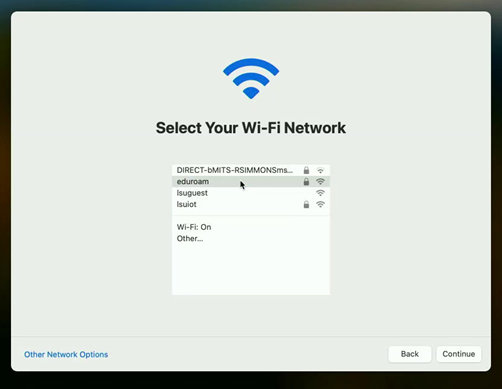
- Enter your full LSU email address and password and click Continue.
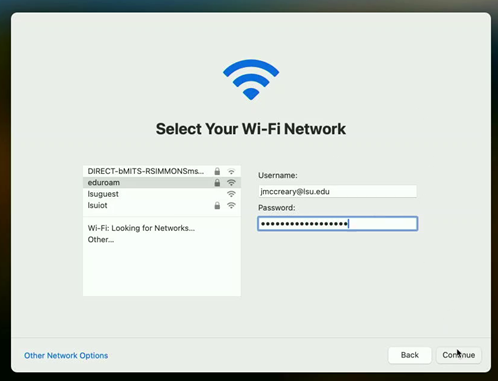
- Confirm the connection to EDUROAM by clicking the Continue button at the popup.
- The Remote Management screen should now appear. Click the Enroll button.
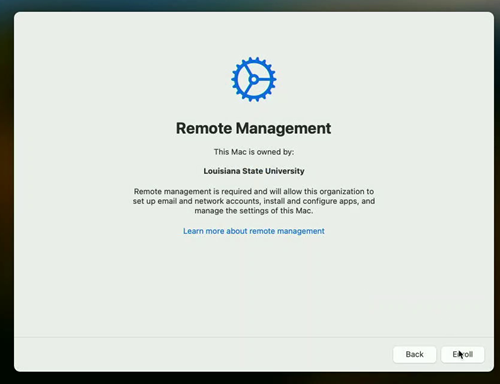
- Login with your myLSU account and password when prompted.
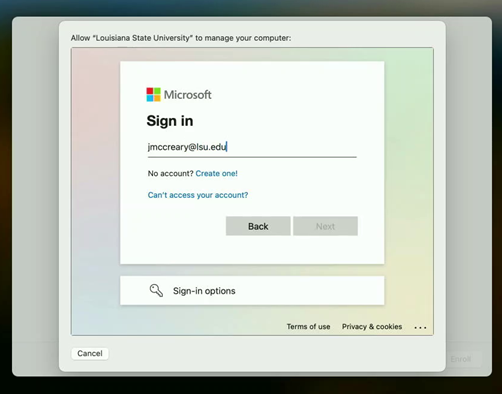
- Once logged in, the enrollment will start. This may take a minute or two.
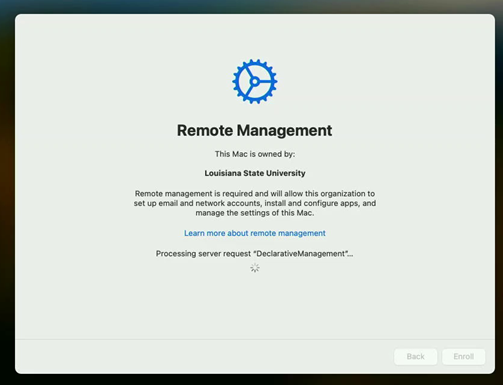
- At the Account Creation screen, type in a password you will use to unlock this computer and supply a password hint. We recommend setting this password to something unique that you will not forget. This password WILL NOT SYNC with your myLSU password. After supplying a unique password, click Continue.

- At the Location Services screen, click the checkbox to Enable Location Services and then click Continue. This will set the correct time zone for your computer.
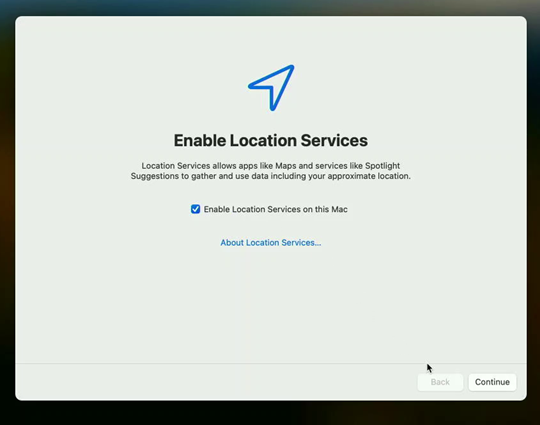
-
12. Setup Complete!
Your computer account will be created and you will then be brought to the desktop. Some apps, such as Microsoft Office, will begin installation automatically in the background. It may take up to an hour to install, depending on your connection speed.
20604
4/17/2025 8:26:09 AM