TN3270 Lite App for iOS: Download, Install & Configure LSU Mainframe
This article has not been updated recently and may contain dated material.
In order to connect to the LSU Mainframe from an iOS Device, you must first download, install, and configure the TN3270 App.
Download the TN3270 Lite App for an iOS Device
1. Open the App Store on your Apple device.
2. Tap in the Search box and type TN3270 Lite. (it should be the first one on the list)
3. Tap the GET and then INSTALL Button, located to the right of the TN3270 Lite App.
4. Sign in with your Apple ID.
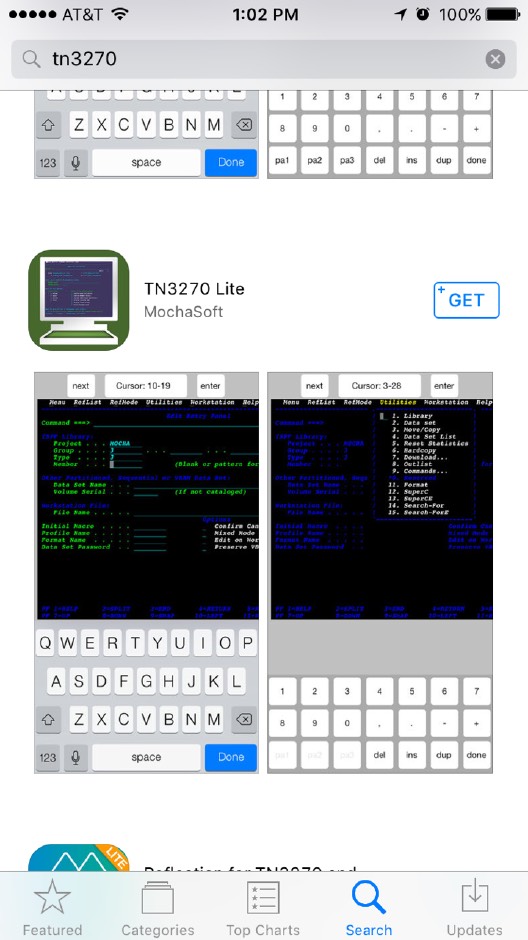
5. When it is finished downloading it will appear on your home screen.
Configure the TN3270 App for an iOS Device
1. Tap the TN3270 icon to open the app.
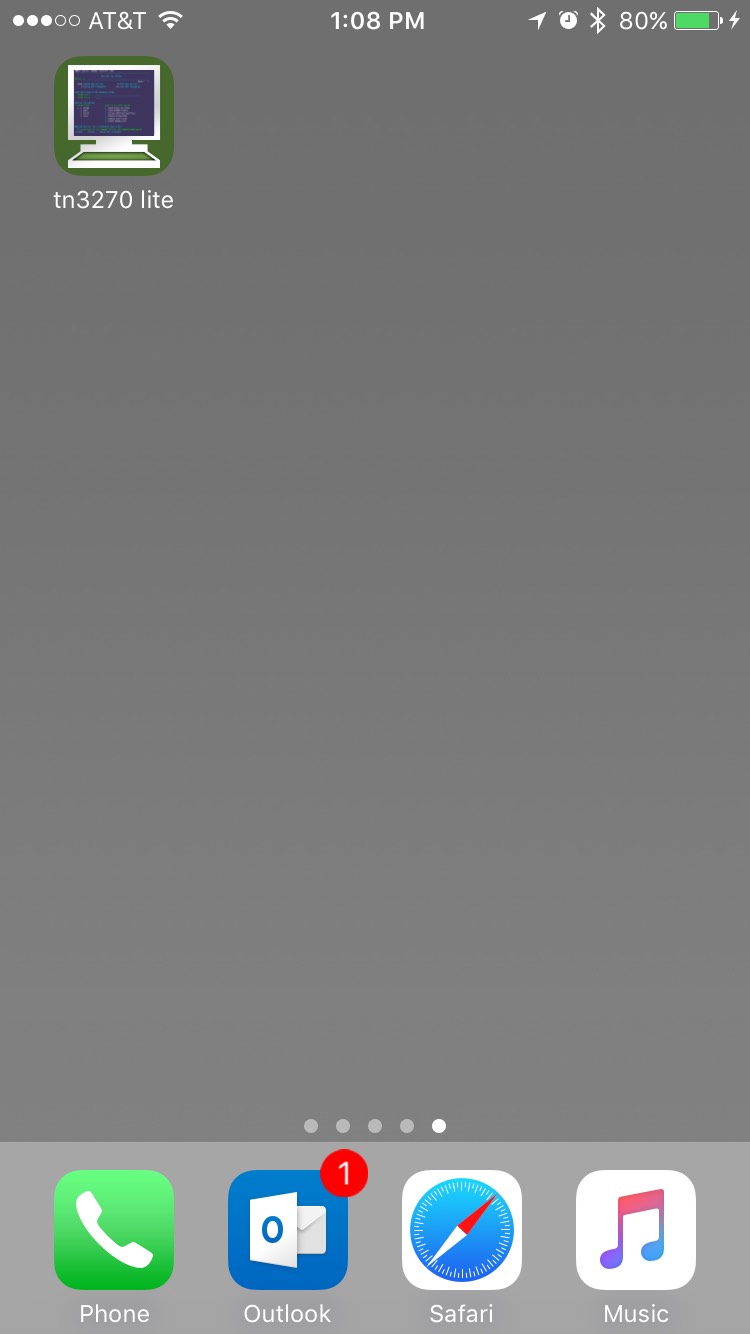
2. Tap Configure, then tap New.
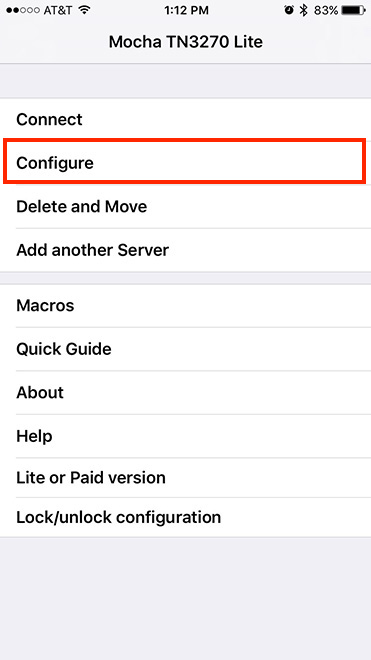
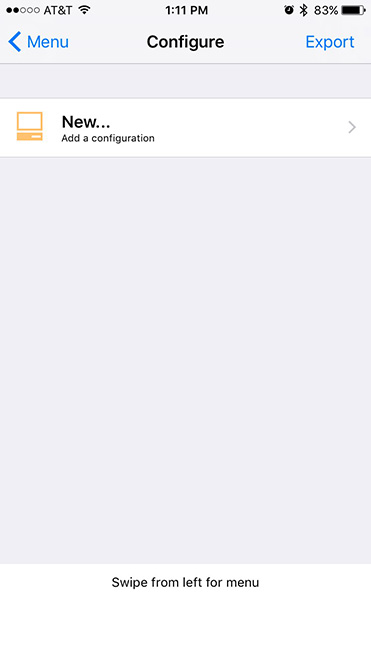
3. Enter LSU Mainframe Configuration Settings:
IP Address: lsumvs.sncc.lsu.edu
Port: 23
SSL: ON
Name: LSU Mainframe
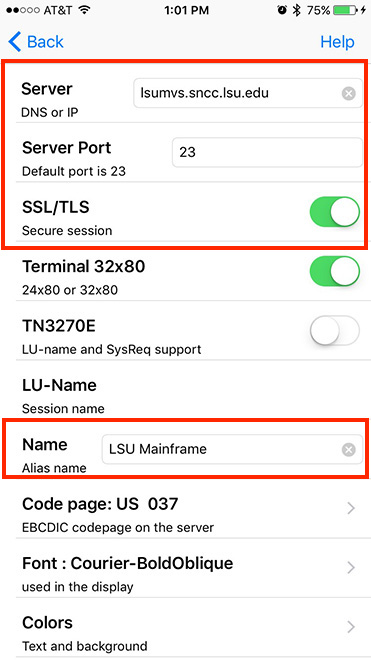
Connect to the LSU Mainframe with the TN3270 Lite App for an iOS Device
1. Tap on the tn3270 lite icon to open the app.
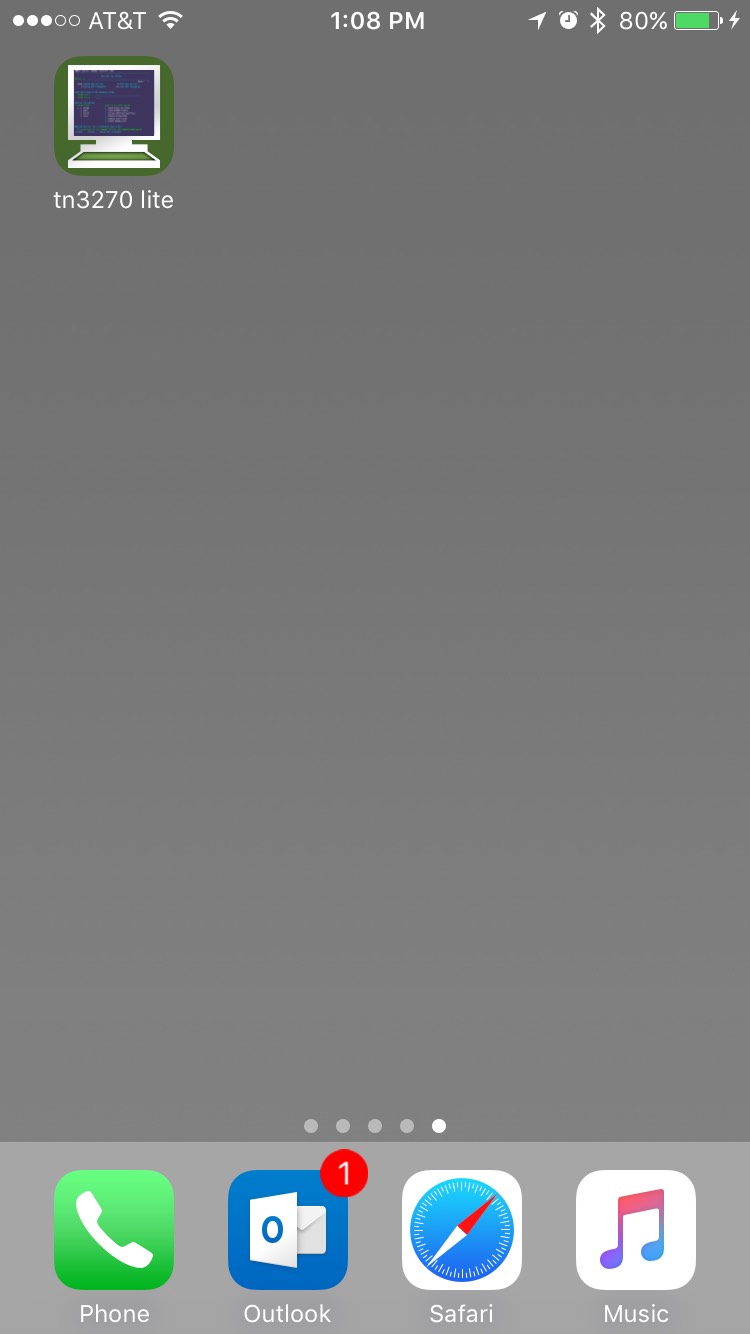
2. Tap Connect. (Or click File and then Connect in menu.) The Mainframe screen will display. You can now access LSU Mainframe from your iOS device.
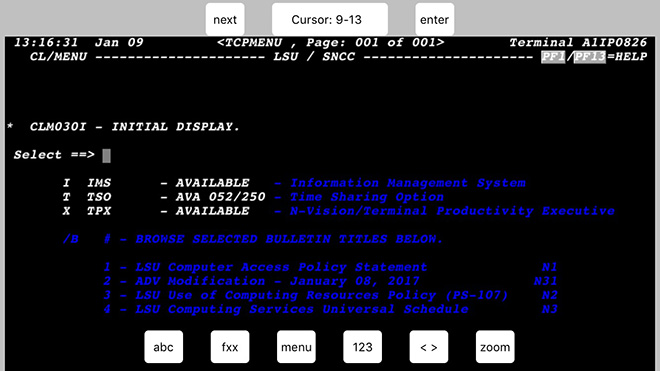
[Back to Top]
Referenced from: Apple.com
16750
2/5/2024 8:43:03 AM