Microsoft Office 2016: Manually Activate Against the KMS / Enterprise Server
There may be broken links in this article, the GROK staff has been notified and is working to resolve the issue.
This article has not been updated recently and may contain dated material.
General Information
If you are having trouble activating your Office 2016 installation, you can try manual activation. If it fails to activate, this process will give you a meaningful Error which can be used to solve the issue.
Manually Activate (KMS / Enterprise Server)
1. If you are Off-Campus, you MUST FIRST Connect to the LSU VPN.
2. Open the Command Prompt with Administrative privileges:
3. Type the following command & press Enter:
-
cd/Program Files\Microsoft Office\Office16
NOTE: Replace Program Files with Program Files (x86) if you are running the 32-bit version of Office 2016 on a 64-bit computer. How do I know if I am 32 or 64?
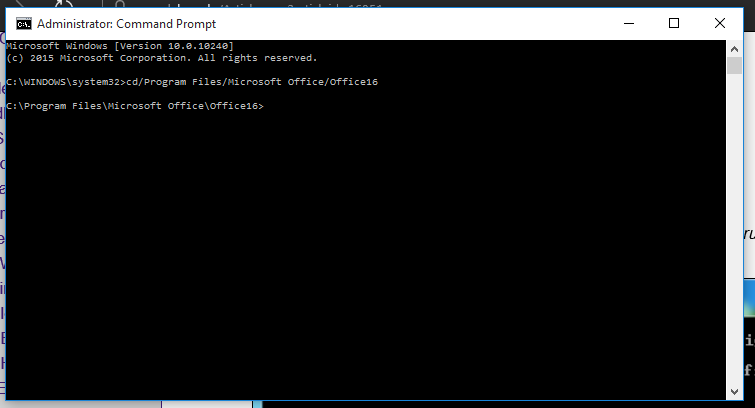
4. Type the following command (below) & press Enter: This will show you if your activation WAS successful or if it WAS NOT Successful.
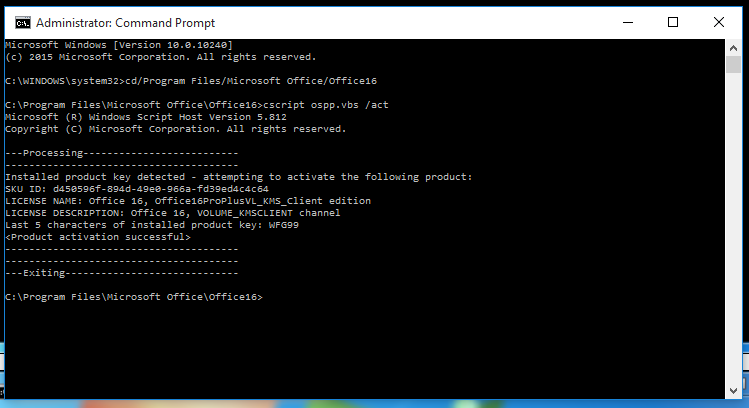
NOTE: If you DID NOT receive the above screen, this means that you are having problems licensing this product. To resolve issues, send an e-mail to helpdesk@lsu.edu with the following information:
-
The Error Code
-
Details about the Problem
-
Your myLSU ID
5. You have now Activated your Microsoft Office 2016 License.
6. In order to stay activated you will need to connect back to the LSU Activation Server Every 90-Days.
Referenced from: Microsoft.com
18019
2/26/2024 11:05:28 AM