TurningPoint: Inserting a Polling Slide for Mac
This article has not been updated recently and may contain dated material.
TurningPoint Cloud PowerPoint Polling for Mac
Inserting a Polling Slide
Creating content in PowerPoint is similar to the way content was created in previous versions of TurningPoint Cloud software.
1. From the TurningPoint toolbar, click the New icon and select a slide type. The slide types that can be used with the RF LCD clickers are multiple choice, matching, true/false, and priority ranking questions.
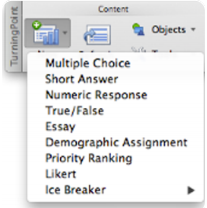
2. Enter the question text and answer text (if applicable).
NOTE: All slides will automatically refresh when launching the TurningPoint slide show.
3. Repeat steps 1 and 2 as many times as needed to create the PowerPoint Polling presentation.
NOTE: When editing a slide or a slide’s preferences, verify that the Preferences panel reflects the appropriate slide number. If it does not, select the desired slide and click once on the Preferences panel. The Preferences panel heading will now coincide with the selected slide.
4. When finished, save the presentation by selecting File > Save/Save As.
WARNING: If a slide is copied and pasted, it is necessary to click the Refresh icon after pasting the new slide and before performing any slide or slide preference edits. Enhance the presentation by adding Objects to help increase participation.
If you have any questions or need further assistance, please contact the Faculty Technology Center at (225) 578-3375, option 2 or email ftc@lsu.edu.
18218
9/23/2024 8:31:01 AM