What is the maximum message size & attachment size?
The default setting is to NOT allow attachments sent to the LISTSERV. The maximum size of a message, with or without attachments, is 3 MB. This is due to computer viruses which spread easily through e-mail attachments.
Do I have a LISTSERV password?
No. However, you may have a password if that is how your list was initially set up. A password is required ONLY if you choose to send LISTSERV privileged commands in the body of a mail message addressed to LISTSERV. In most cases no password is required.
How do I reset my LISTSERV password?
NOTE: The current LISTSERV password is needed to complete the process below. If the current password is unknown, contact the ITS Service Desk and request for the listserv password to be reset. The e-mail team will process this request.
1. Open a new e-mail message and send it To: LISTSERV@LISTSERV.lsu.edu.
2. Type the following in the body of the message:
- Get [listserv_name] (header
NOTE: Replace [listserv_name] with the name of your LISTSERV. For example: TIGERS or Tiger-L.
3. Upon receiving the e-mail for the "Command confirmation request", do the following:
- a. Open the e-mail and click the Reply button.
- b. Delete all of the text in the body of the e-mail and type OK. (DO NOT delete or change the Subject Line.)
4. Upon receiving the e-mail for the "File: 'listserv_name list'", do the following:
- a. Copy ALL of the text from the e-mail, and paste it into a new e-mail addressed to LISTSERV@LISTSERV.lsu.edu.
- b. Select the option to send the e-mail as Plain Text.
5. Enter the current Listserv Password in the space provided at the top of the message.
6. Type the following command on a new line within the header text, where [new_password] is your new password for the LISTSERV list.
* PW= [new_password]
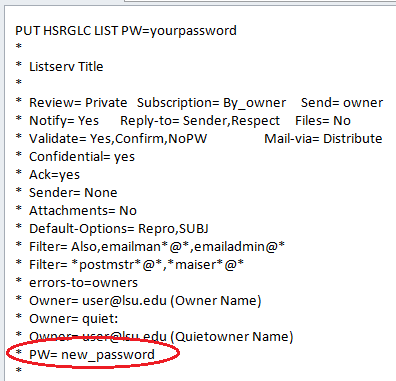
7. Send the e-mail. After a few moments, listserv will send a reply confirming that the header has been successfully replaced.
What are Forwarded Errors?
Postings to the list which generate errors will be forwarded to the primary listowner by default. Examples of when you might get forwarded errors:
-
The computer system to which LISTSERV is trying to deliver a message is down. You will get some kind of notification that this has happened. You do not have to act on this.
-
The recipient account is no longer valid on the computer system (for example, the account has been deleted).
If the account is on a system that uses LISTSERV, PMDF or MX as its software, this rejection notice will be in a form that the LISTSERV will understand. The local LISTSERV will then automatically delete the user account from your list.
If the error notice is not from software that generates a form letter that our LISTSERV understands, you will have to delete the user from your list with the DEL command.
Who controls list characteristics?
All list characteristics are controlled by listheader keyword values which you can read when you do a REVIEW command. We have set up your list with the characteristics you chose along with some options that the computer center finds essential to run a secure list.
As a listowner you have the authority to change some of these keyword values. If your list is not operating the way you would like, we ask that you DO NOT make any changes to the keyword headers yourself but to consult with us on changes you want to implement.
How do I add users to my list?
As a listowner, you can either choose to add users to your list with the ADD command or you can ask your users to subscribe themselves with the SUBSCRIBE command.
If you choose to ADD the users yourself, should you use the QUIET ADD command?
The 'you have been added' notification letter that is mailed to a newly subscribed user has information on how to post to and unsubscribe from your list.
- If you use ADD, both you and the user will get a copy of this notification. This means you will get a copy of the notification for each and every user that you ADD to your list.
- If you use QUIET ADD, no one gets the notification letter, we suggest the following:
- LISTSERV. In this case use QUIET ADD.
- If you do not have direct contact with the subscribers, use ADD and simply delete your carbon copies of the notification letters.
How do I add a large number of members at once?
If you need to add a large number of members at once, you can use the following 'BULK ADD' method to add them to the list.
- Send an e-mail addressed to LISTSERV@LISTSERV.lsu.edu
- Type the following lines in the body of the letter:
QUIET ADD name_of_list DD=USERS IMPORT PW=your_password
//USERS DD *
User1@host1.domain FirstName LastName
User2@host1.domain FirstName LastName
/*
- Replace name_of_list with the name of your list.
- Replace your_password with the password for your list.
- Between the '//USERS DD *' and the '/*' lines, list the person's email address and name. Use a separate line for each person you want to add.
Example:
QUIET ADD DOG-L DD=USERS IMPORT PW=bowwow
//USERS DD *
joe@aol.com Joe Smith
jane@hotmail.com Jane Doe
/*
My list is set to Subscription_By_Owner. What does this mean?
If your list is set to Subscription_By_Owner, a user who wants to subscribe himself can have his subscription request forwarded to you.
1. This request will be of a form where all you have to do is to go read the request letter via your computer's email software. FORWARD a copy of the letter to LISTSERV@LISTSERV.LSU.EDU. Edit the letter to be forwarded by replacing the X's in the PW=XXXXXX with the password for your list. Now send the letter.
NOTE: Some PC e-mail software (ex. Eudora) do not FORWARD e-mail according to the internet standards. As a result LISTSERV will not realize that the letter has been forwarded back to it. You can circumvent this problem by creating a new letter using the ADD command to subscribe the user. Refer to the ADD command in this document for details.
2. When LISTSERV receives your forwarded letter with the ADD command, it will send you another letter to confirm the subscription request. This is a security measure to verify that it was indeed you that forwarded the subscription request.
Simply REPLY to this confirmation and type OK as the only line in the reply.
3. The user who made the subscription request will be informed that his request has been forwarded to the listowner for action.
If you want more information about LISTSERV:
1. Send an e-mail to LISTSERV@listserv.lsu.edu.
2. Include the following command in the body of the e-mail.
INFO OWN
NOTE: LISTSERV will send you a file called LISTOWNR MEMO which covers all of the listowner commands. It documents more commands than you will ever need and more than we want you to use.
Referenced from lsoft.com.