Office 2016 (Windows): Download and Install Instructions (On The Hub)
This article has not been updated recently and may contain dated material.
To Download and Install Office 2016 for Windows via On The Hub:
1. After retrieving your key from On The Hub, select the Start Download button.
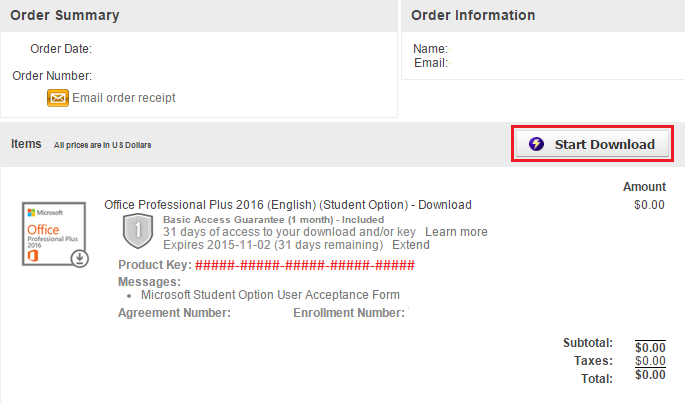
2. Click Download beneath the Office Professional Plus 2016 header.
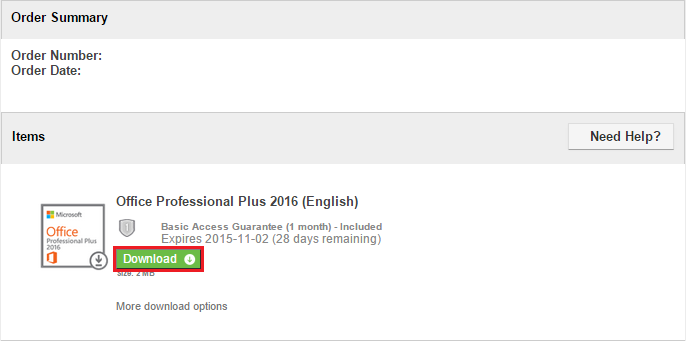
3. When the download is complete, open the file from the location it was saved to.
4. A window will pop up asking if you want to allow Microsoft to make changes to your computer. Click Yes.
5. The Office downloader will now display two windows: A loading graphic, and a progress window displaying which programs are in the process of downloading, and which programs have been completed.
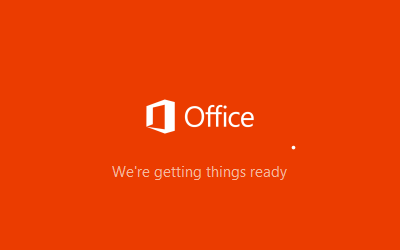
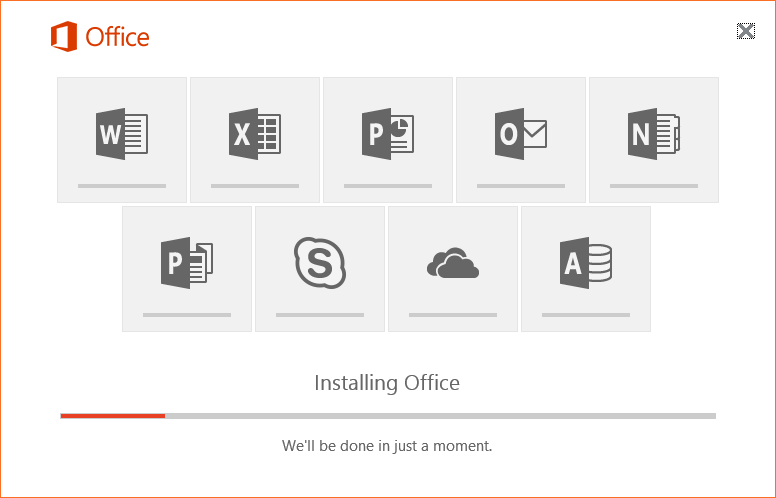
6. When the progress bar is finished, Microsoft Office is now installed on your computer.
Referenced from: Microsoft Office
18008
7/2/2024 10:29:05 AM